It is a BMW 5 series year 2012. We need to program two new keys for this car. Some people complain that there are lack of information online on how to use Launch X431 IMMO Plus.
We will show basic steps one by one how to program key for BMW with CAS4 using Launch X431 IMMO Plus or IMMO Elite together with x-prog3.
Program BMW CAS4 all keys lost using Launch IMMO PLus with XPROG3 (how to solve IMMO Plus fail to generate BMW CAS4 key):
Now we are in the main menu of IMMO Plus. So to start the process we need to go to Immobilizer.
Then we are going to the BMW, in that page you can see a vehilce list for all supported BMW models from year to year with immobiliser with a description what immobilizer system are on the cars so in case if you need to check if you can do something or you can’t. You can just go to the tab and find your car and know if you could do it so then press on the next.
What comes up is connection diagram of X-prog3 to the car. This is very simple you can do it yourself. Then press OK to continue.
We have a main functions menu, it is very good in work with the engine model or gearbox model but today we’re going to do just key programming.
Select Anti-theft key matching->Automatic detection. The program ask us if we sure that the voltage is not lower than 13 volts. We strongly recommend you use a battery backup to avoid any issues with the programming and with the modules and is just to avoid any failure and or any damage. It recognizes our system CAS4/CAS4+.
We can read ECU information so in ECU information we need to check vehicle frequency so is 868 MHz so the keys what we’re going to use for a car going to have the same frequency.
What we need to do is Read-out preprocessing, so press Read out preprocessing and then ignition should be on apparently and then press ok.
Now it’s communicating with the car, so the ECU is already preprocessed but usually, it takes from 5 to 10 minutes and during that process just make sure that battery backup is connected to
your car and you are safe.
All keys have lost so we have to read ISN first. It’s asking us to put one working key close to the vehicle coil to let till data is successfully read.
Read ISN code successfully. You need to take a picture of those numbers. You will need to use a DME ISN number.
Then we can do key learning. We choose key number 2 and select generate by the ignition switch. If Launch X431 IMMO Plus asks whether have a working key, press No.
It asks us to input 32 digit ISN. Paste the ISN we just read.
We need to place a new key close to vehicle coil and wait for key generation.
The key was recognized but we still have a fail for that key.
Let’s try key number 4. Do the same step by ignition switch, select don’t have working key and input ISN.
Let’s do it again with a new key with a second key, we got a fail to generate dealer key again.
We will show what to do in this case.
They are not generated like a dealer key, so that one is number 2 and another one is number 4.
We need to go back, select Replace Immobilizer data. If Launch X431 IMMO Plus asks whether we have a working key, press Yes, we need to have a working key.
Put the key on a coil, it is reading the data. Read anti-theft data succeed.
It’s asking us if you would like to save anti data in your case I would do it but in my case I did it before so I’m pressing No.
We are in the Replace immobilizer data menu. So we’ve got now our number 2 and number 4 Keys in our immobilizer data already but what’s wrong with those key the thing is that in the previous Key learning menu tool doesn’t want to write ISN number automatically is a key so we need to modify ISN number from here.
Select key 4 what we programmed before in a key learning and select Modify ISN.
We’re just modifying ISN data for that key what was learned before now we need to write all those data on a CAS4 module.
Let’s wait succeed. Then do the same to key 2.
The press Write to write key.
So our key data is done, key number 2 and 4 are written successfully.
So we can go back and now it is time to check our key.
Both keys start working successfully.








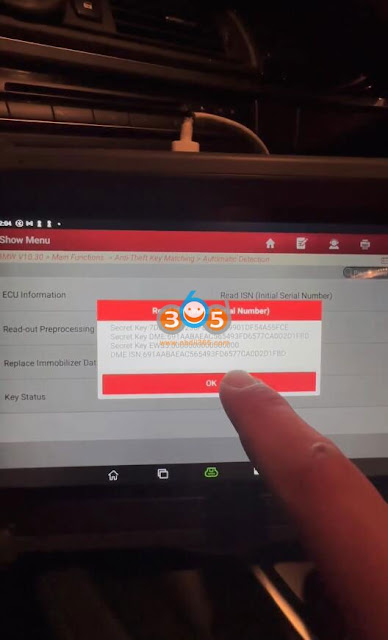










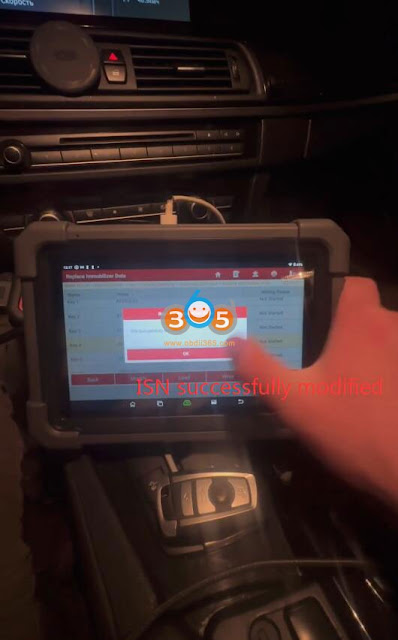



Comments
Post a Comment