Launch X431 SmartLink C can be used as a J2534 PassThru device, working together with the PC installed with the OEM diagnostic software to perform the J2534 reprogramming.
Obdii365 shows where to download and how to install the Passthru SAE J2534 driver for LAUNCH X431 Smart Link C passthru adapter (for PAD VII)
If you have Smartbox 3.0 (old PAD V and X431 Pro5), download J2534 passthru in the previous post.
How to Download Launch X431 SmartLink C J2534 passthru driver?
Same as smartbox 3.0, you need both installation programs (setup driver and PC tool for update).
1. Download PC tool for update (update smartlink c firmware)
Visit https://en.cnlaunch.com/
Select Products tab->X-431 PAD VII
Pull down product information and find Download
Download Smartlink J2534.zip
Install Launch J2534 PC tool
Run LAUNCH J2534 program on desktop. Now you can check Smartlink adapter version and update firmware
2. Download setup driver (J2534 passthru driver)
Free download Smartbox 3.0 setup driver
https://mega.nz/file/Vz4hVZwI#B88mo80BBQywz2sLaGYrxBDBeKlN9dnbWYQWXvBq9D8
This is smartbox j2534 passthru driver installation.
Successful installation will generate SmartBox Tool 3.0 on desktop
Connect Smartlink C with laptop via USB
Run Smartbox Tool 3.0, set USB mode as USB to serial port and save setting.
The supported vehicle models are decided by
1) whether the vehicle manufacturer’s diagnostic software supports the J2534 protocol;
2) which protocols are covered by the current Launch J2534 tool.
The following tablet is only for reference use and subject to change without prior notice. For more details, refer to the automaker’s service website.
Launch smartlink j2534 has been tested working with many OEM programs, BMW ISTA, JLR SDD, techstream, Xentry passthru etc.
Review 1:
Now you can use the Passthru feature with the SmartLink C provided by Launch company with ISTA D and ISTA P to diagnose and program all cars for BMW & MINI Copper easily.
Review 2:
Smart link c is working with xentry passthru as well as vediamo and DTS.
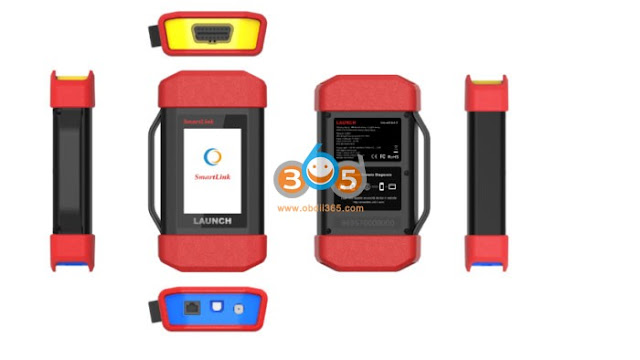

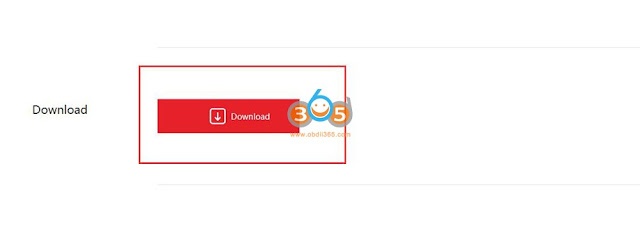

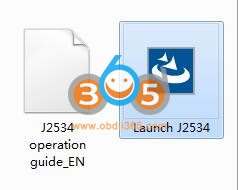
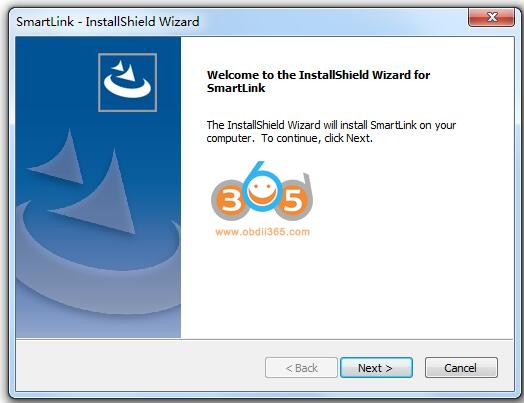
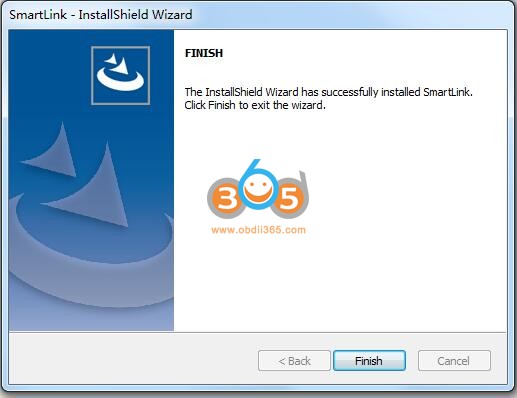


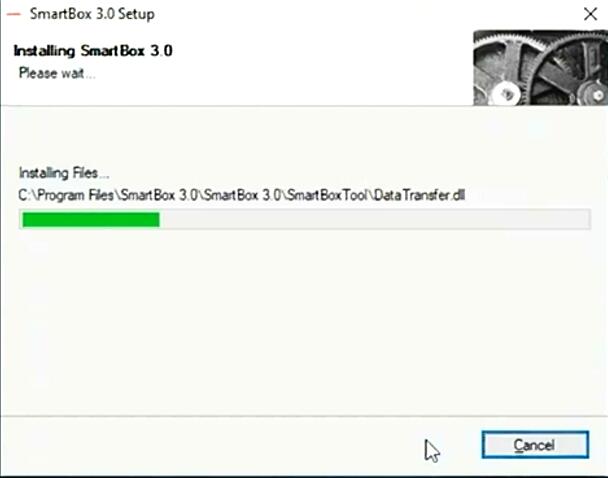
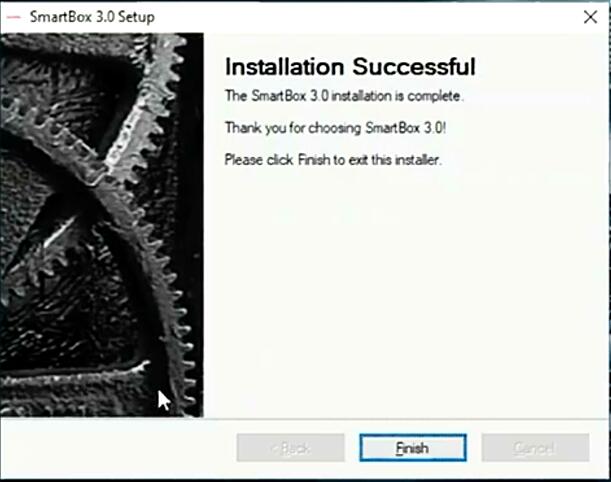
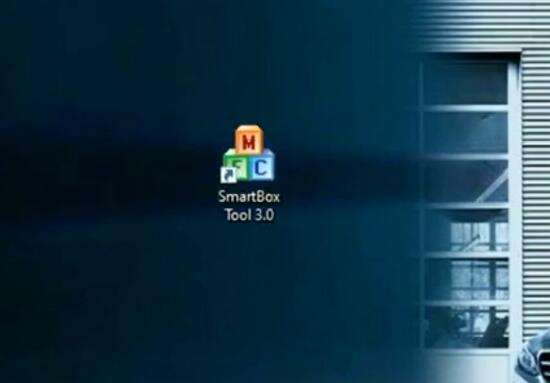


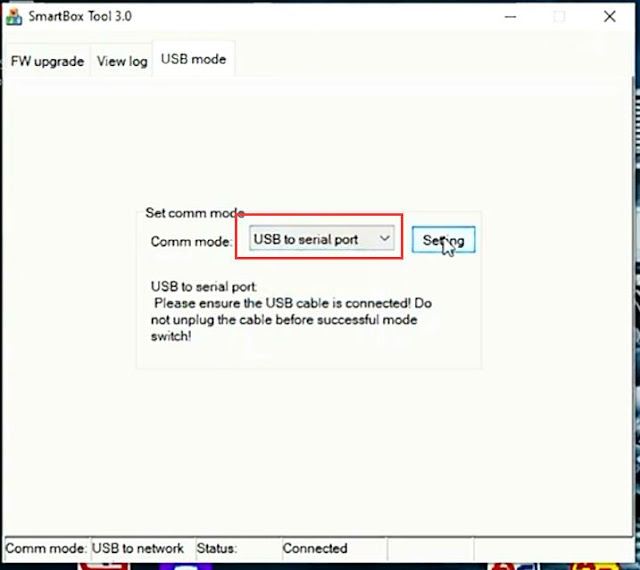
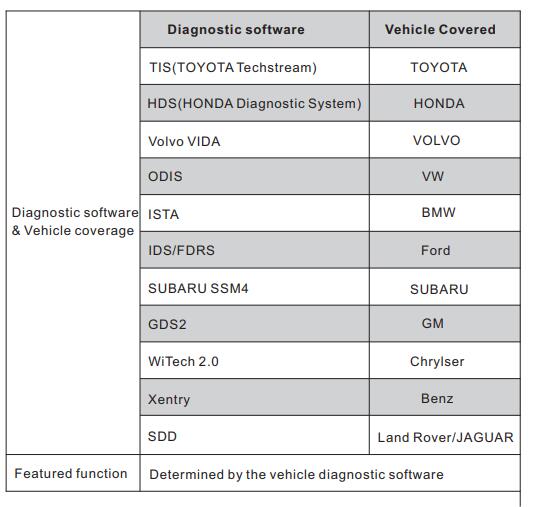
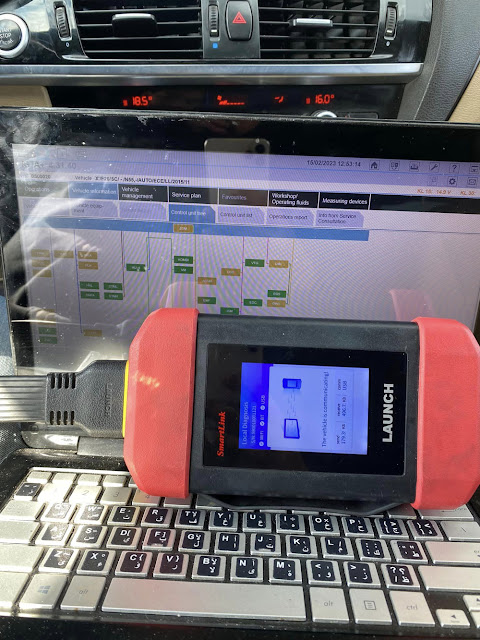
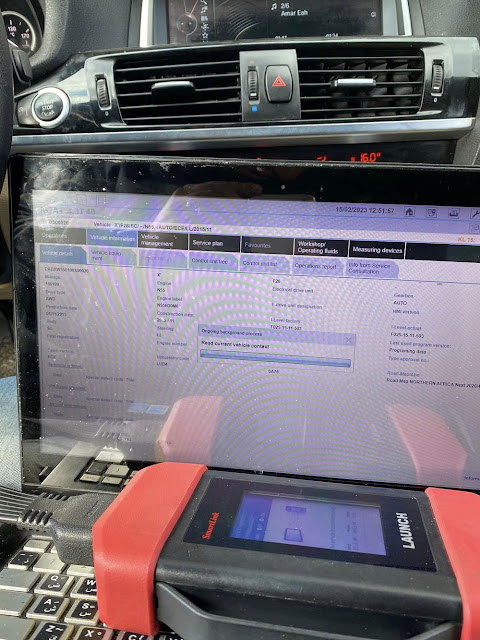
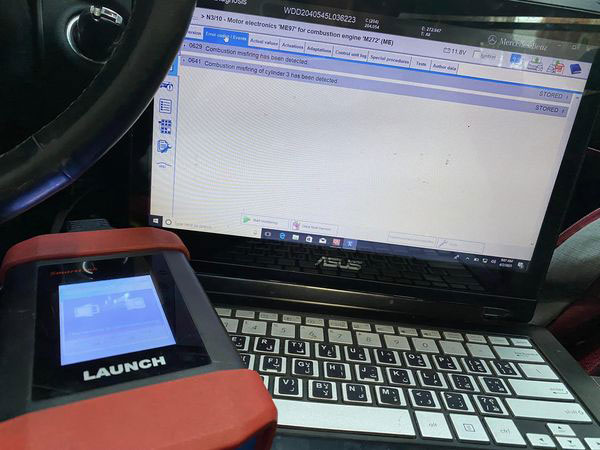

Comments
Post a Comment