Does Launch X431 X-prog3 work with xdiag, diagzone or prodiag activations? Diagzone compatible xprog3? Is it working with prodiag? Will it work with xdiag?
These are frequently asked questions of Launch X-PROG3 (also called GIII) programmers.
X-prog3 is compatible with Multiple X-431 Series X-431 V, X-431 V+, X431 Pro5, X431 ProS, X431 Pro3s+, X-431 PAD V, X-431 PAD VII, X-DIAG Pro3 diagnostic tablets.
This programmer works not only for programming keys, but for working with ECU and gearbox.
But when comes to key programming you need to know what you doing there is not too much info in the Diagzone/Prodiag software.
What worked and failed? Here are user reviews.
*You are at your risk. We don’t provide technical support to 3rd party software.
Prodiag: Yes
It works with prodiag. Prodiag provides usb connection with virtual comport.
It works fine to read ECU and gearbox clone. For example, VAG DQ200 gearbox clone.
Diagzone: Yes
Diagzone does not provide usb connection with virtual comport.
You will need a OTG USB adapter or a tablet with micro usb port.
1).
I can confirm that it is working, test diagzone app and Launch x-prog3 on a lenovo yoga tab. successfully cloned DQ250 gearbox
Also works with OTG usb adapter for direct connection
I read eeprom and flash from new gearbox and used key method for getting immo data to transfer on new gearbox.
But after that I have to clone from old gearbox flash because new gearbox was adjusted for electronic parking brake.
Writing flash and epprom into gearbox trough usb using OTG adapter.
I have x431 pro interface with micro usb port.
2).
So far did vw/ audi dq200, mqb dq500 gearbox replacement, med17.5.20 clone. I’m using diagzone software and its working fine so far.
XDIAG: No
I’ve got xdiag and not working good with xprog, It reads cas3+ but when ask to save file you cant actuslly save It.
Prodiag works perfect. Saving file problem solved!
Thinkdiag: No
There is no usb port.
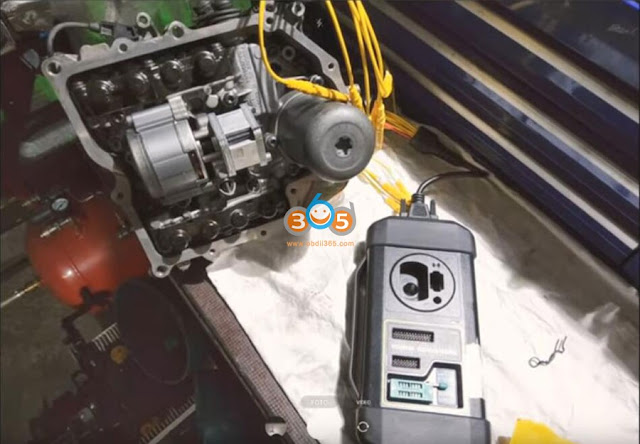



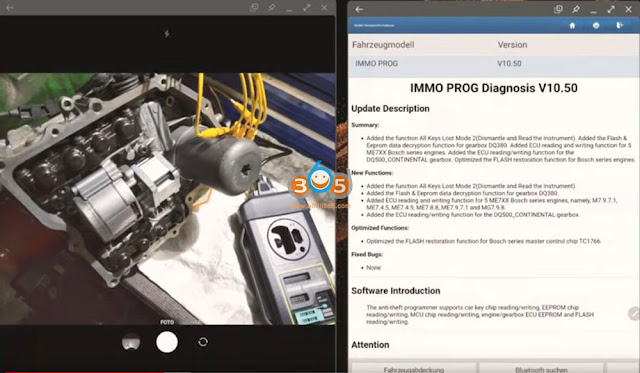
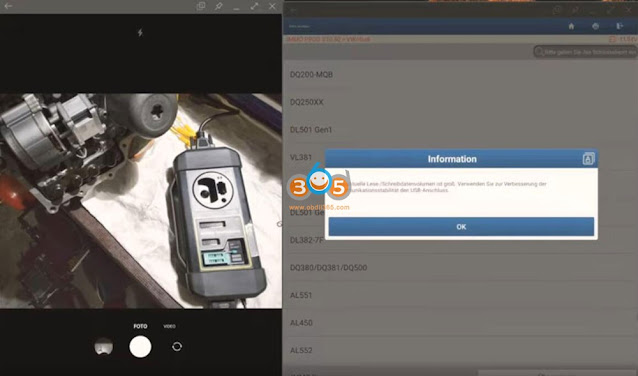




Comments
Post a Comment