How to Recover Launch CRP919E BT diagnostic scanner screen pattern lock if forgotten?
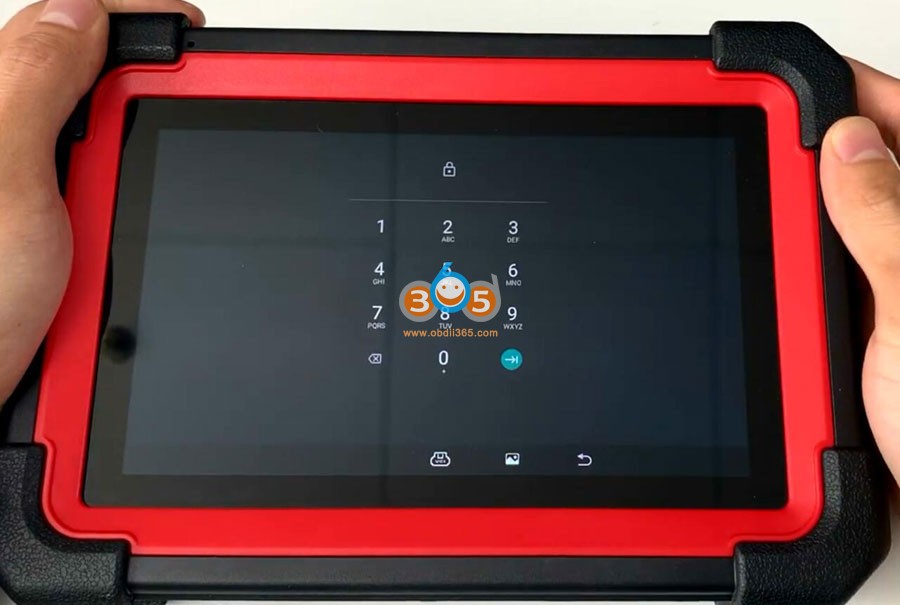
Same solution to Launch CRP919X BT/CRP919 series Android 10 diagnostic scanners.
Enter recover mode as following:
Long press power button for 3-5 seconds and power off the device

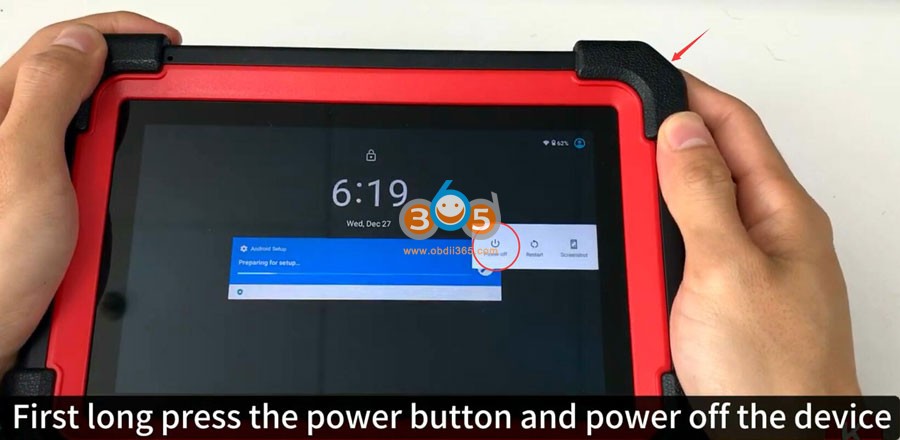
Power on CRP919 device again
When you see this LAUNCH start page, press the power button 5 times quickly
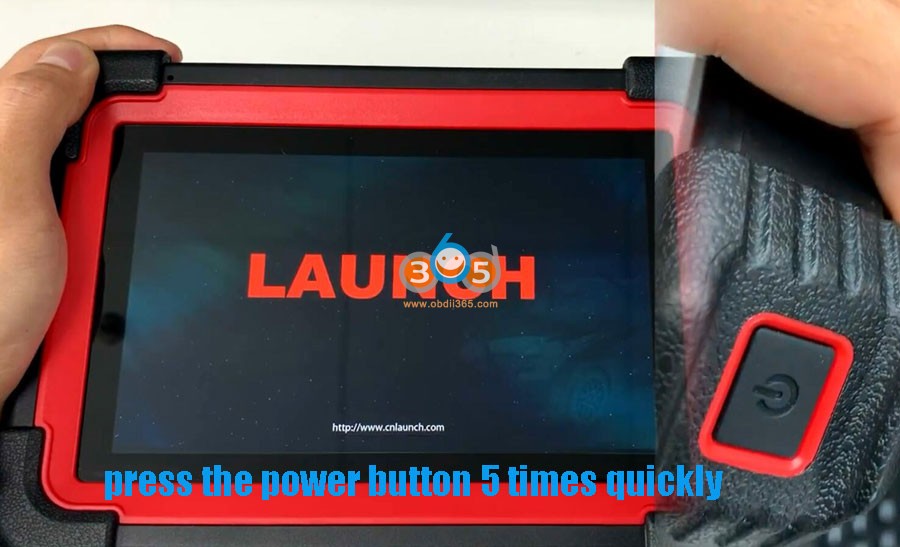
The CRP919 scanner will enter recovery page.
Long press the power button and select wipe cache partition first
Long press power button to confirm
Press Yes
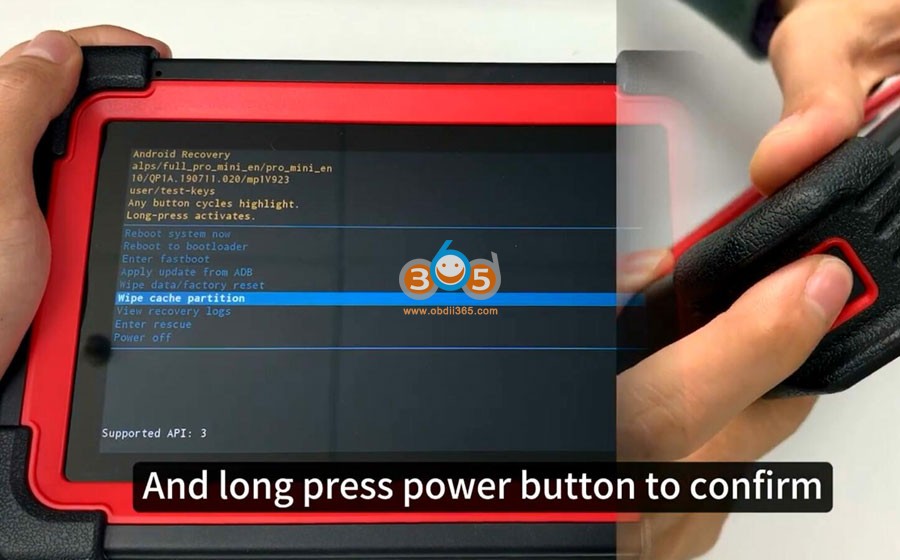
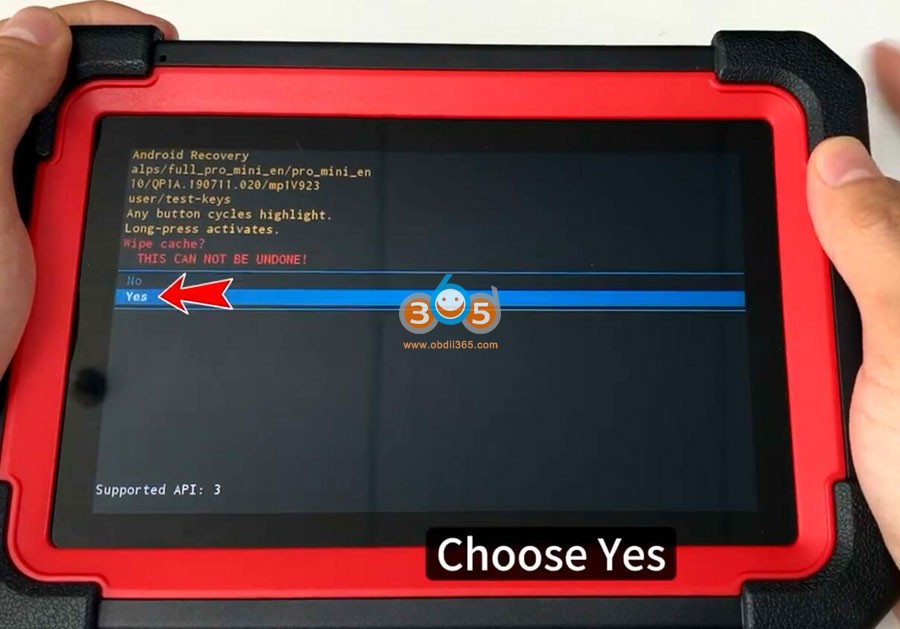
Choose wipe data/factory reset
Choose Factory data reset
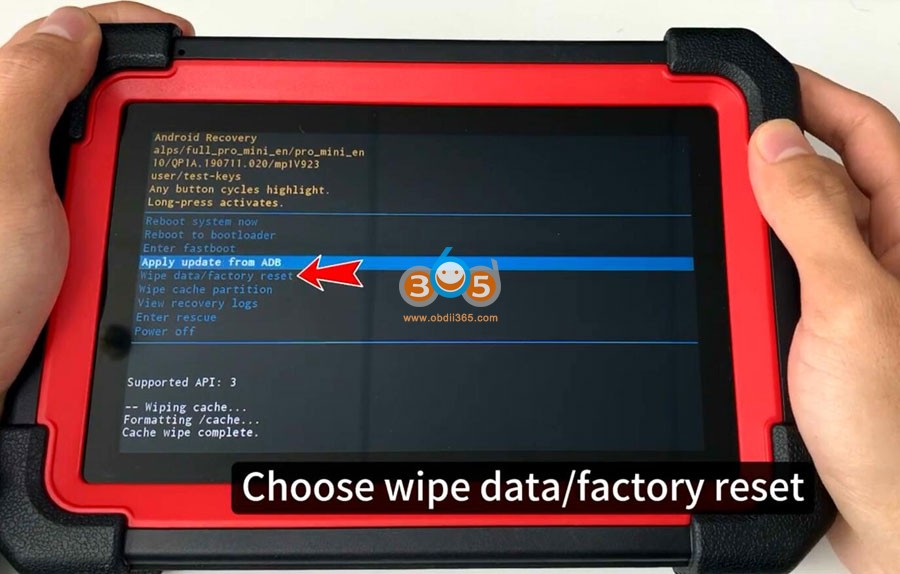
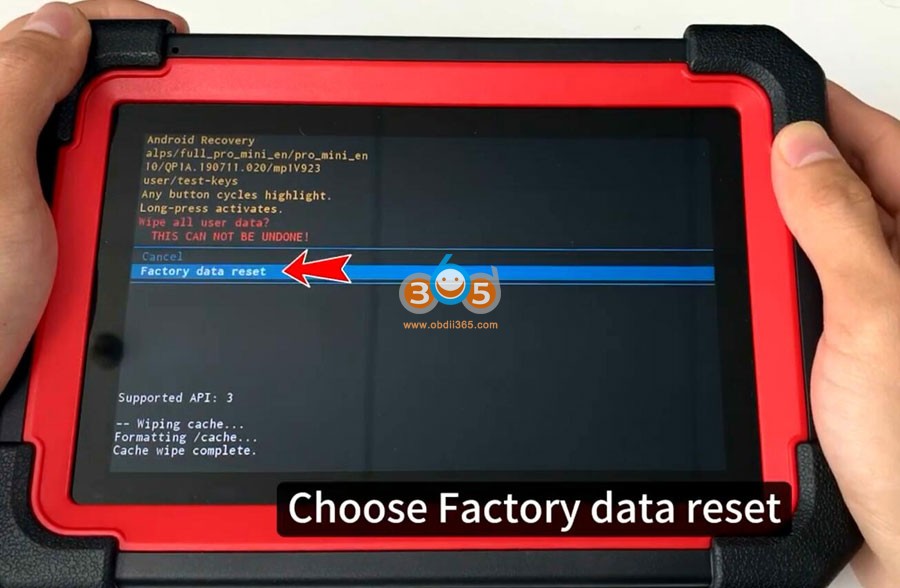
Select Reboot system now
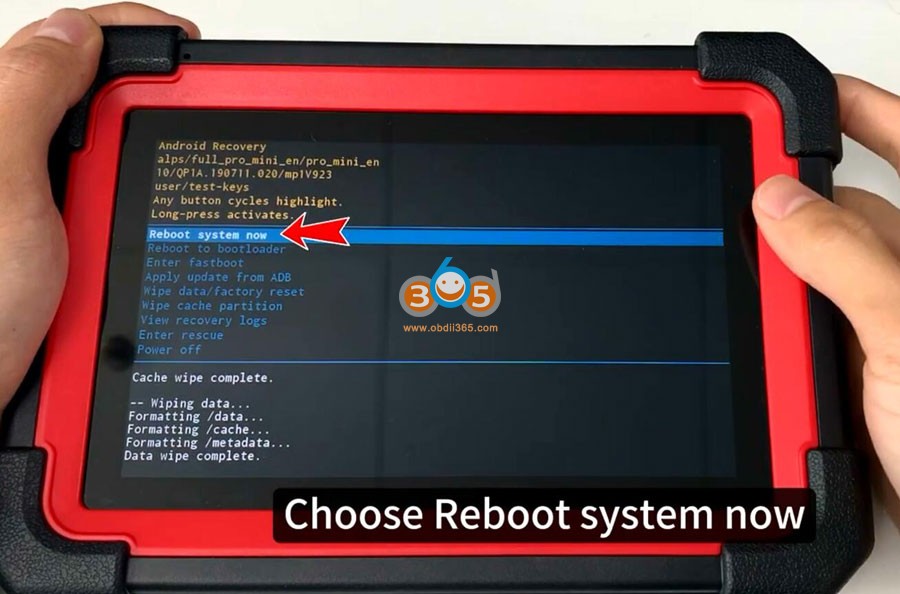
Reboot system and select Start
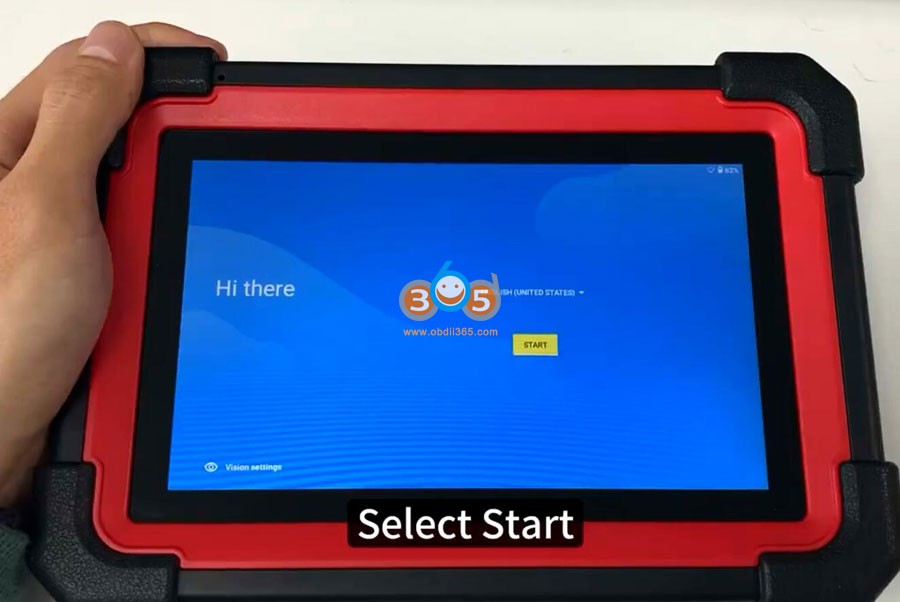
Skip network connection
Select your time zone
Accept Google service agreement
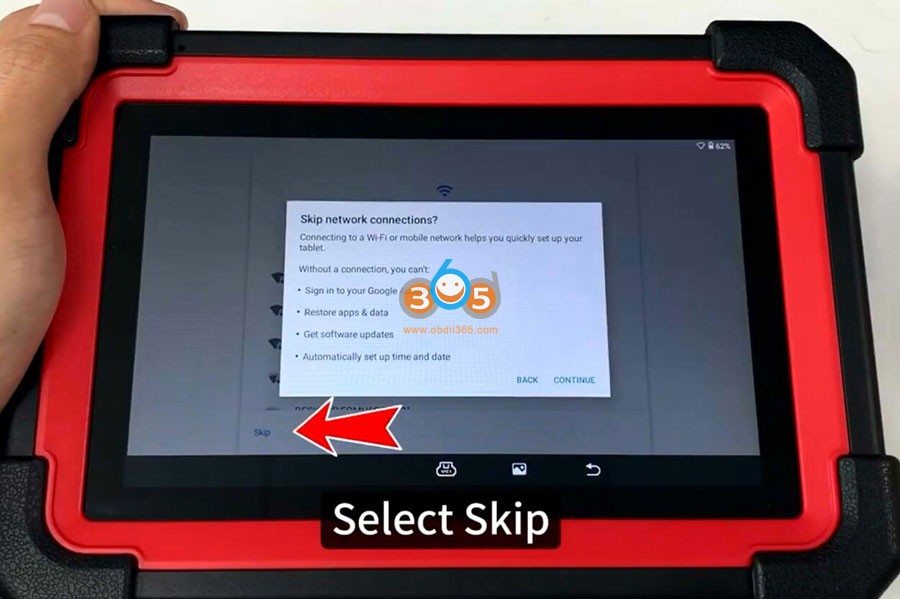
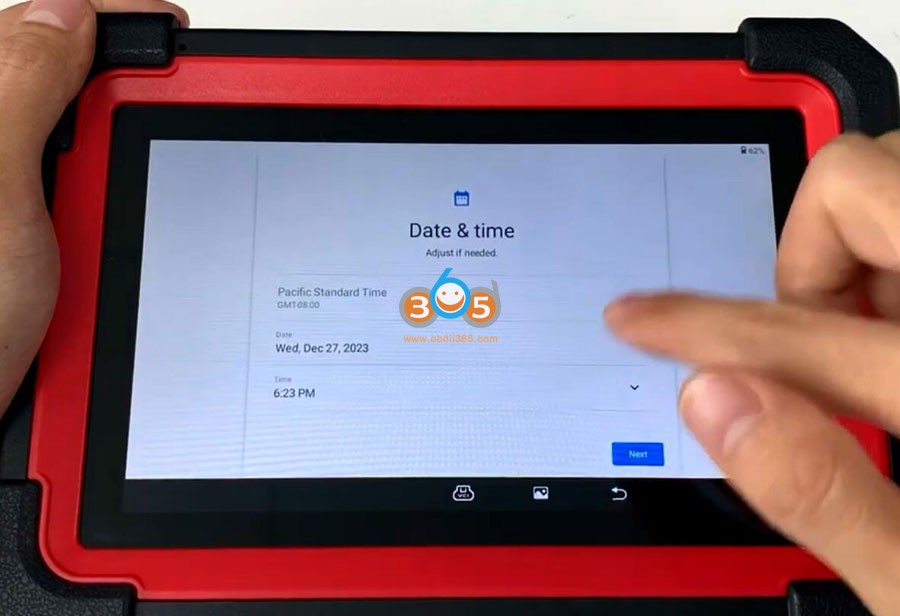
Select Not to set tablet pattern PIN and password now, press Skip anyway
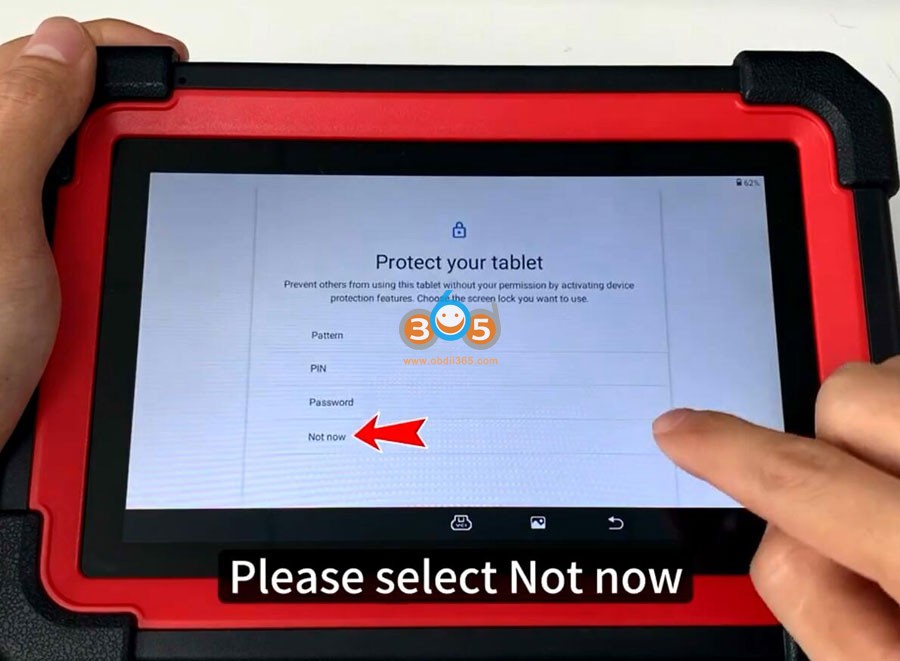
Go to Setting->Network & Internet
Connect your WiFi
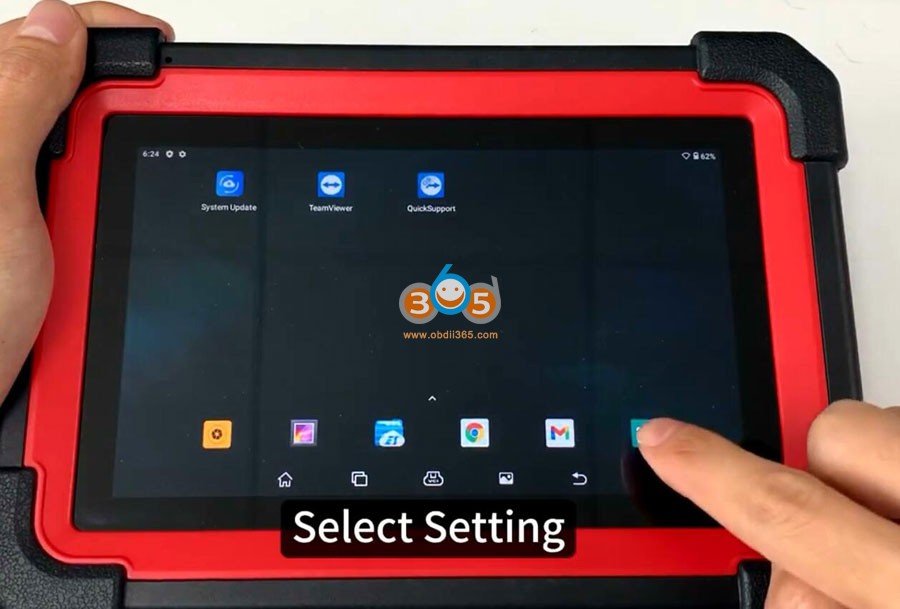

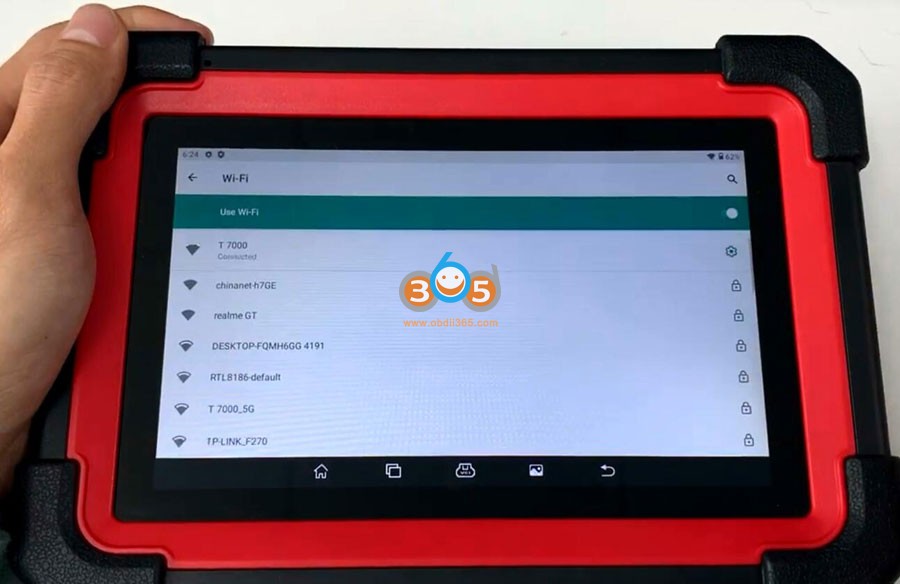
Go back to Home menu
pull up menu and you will see this menu
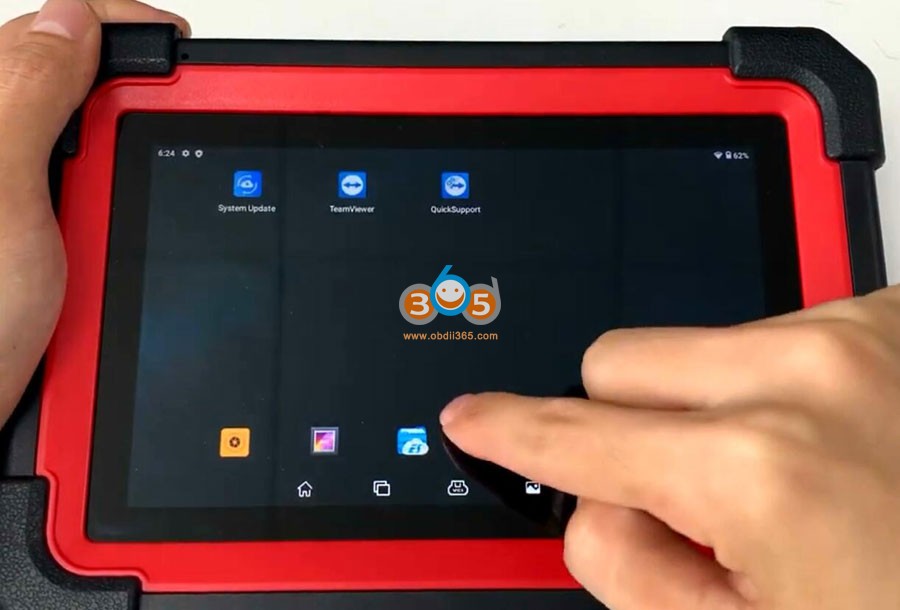
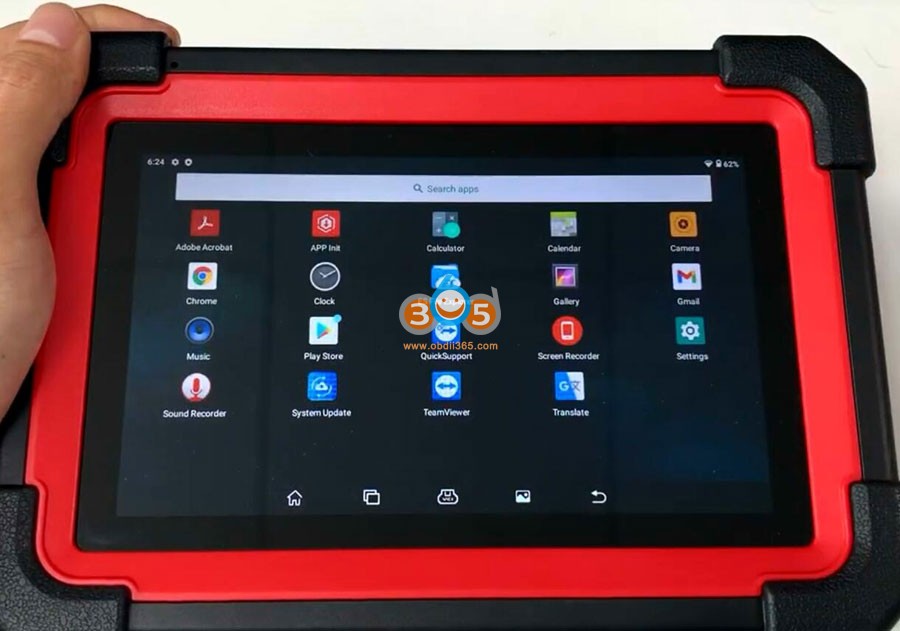
Select APP Init
Enter serial number to access
Serial number can be found on the back of the machine
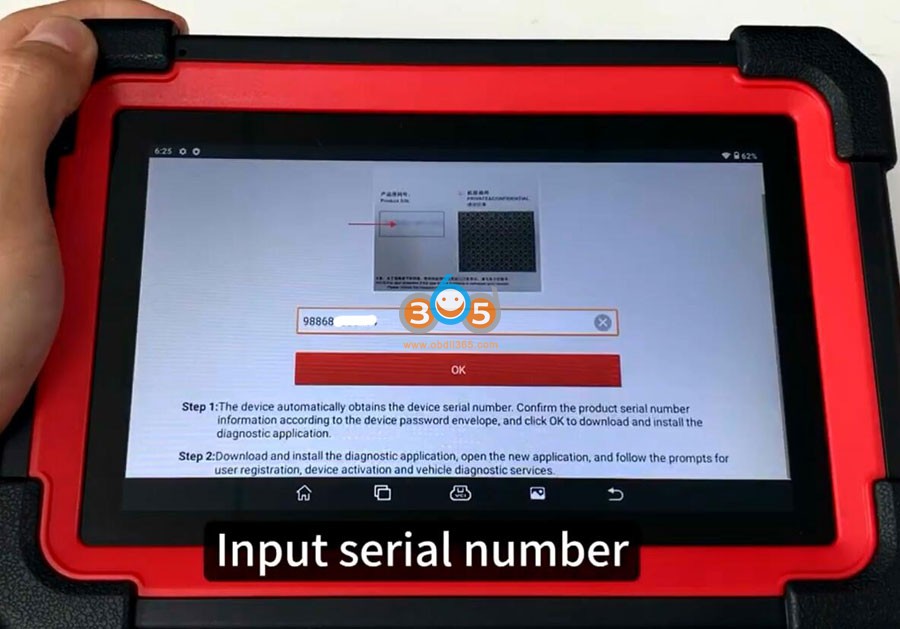

Start downloading CRP919 APP, don’t disconnect
After install App successfully, open the application
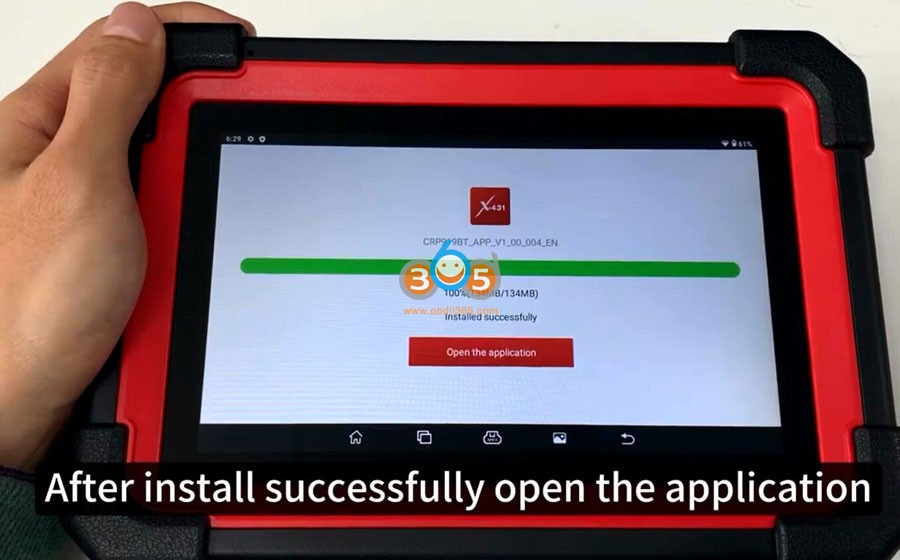
Allow CRP919 to make and manage phone calls
Allow to access device location all the time
Allow to access photos, media and files on your device
Allow to record audio
Now you can login your Launch CRP919 scanner with user name and password
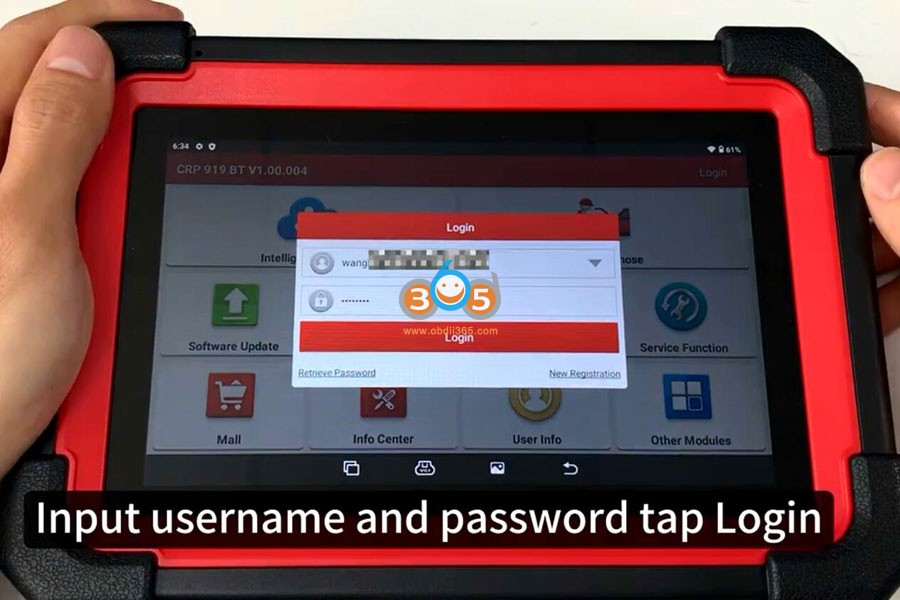
Select Update and update software
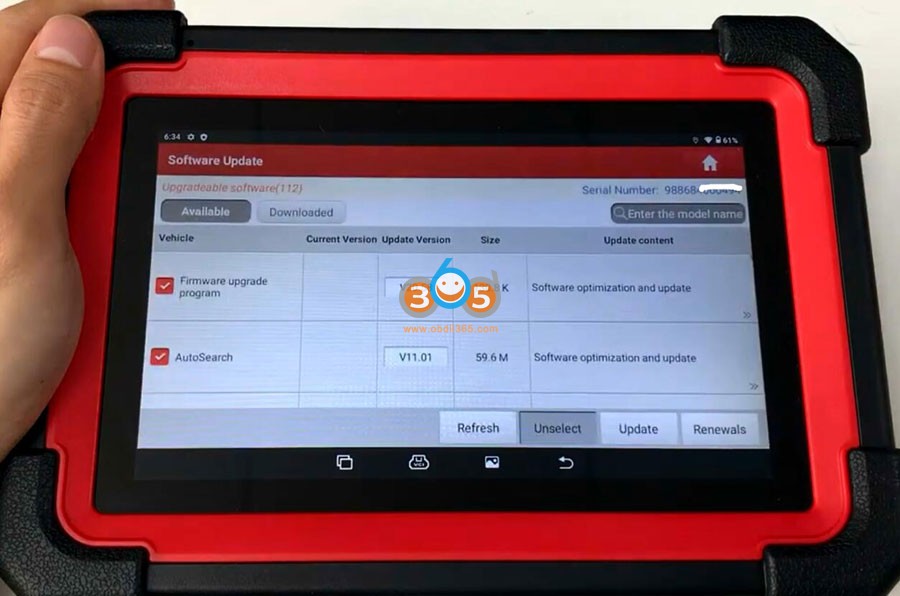
Start to use machine
Comments
Post a Comment