Launch CR5011E TPMS tool enjoys lifetime free update via SD card. Here we show how to update CR5011E.
Power on device
Select Help->Tool information
You will see device serial number and register code. Record these info. It's required when update the machine. 
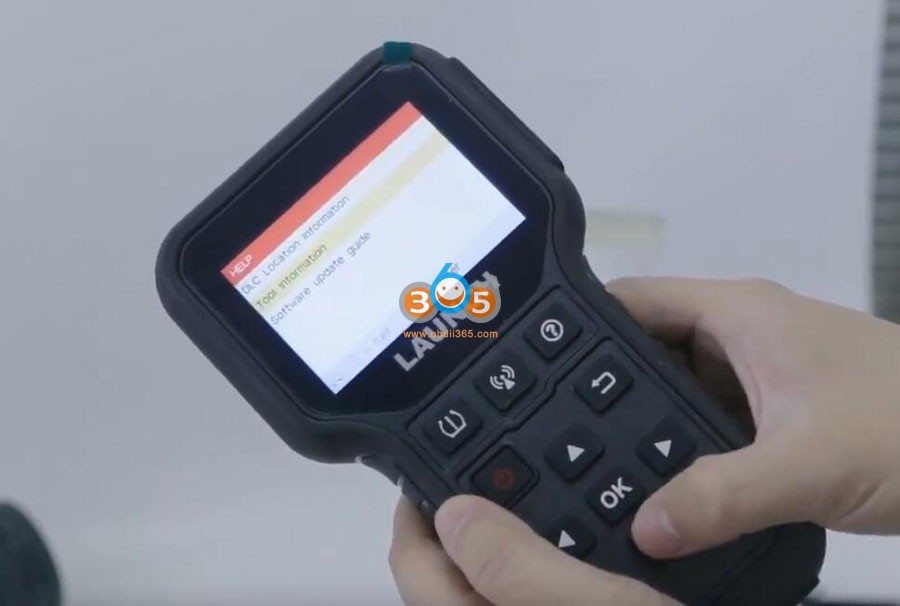

Prepare a Win7 or Win10 laptop
Remove SD card from CR5011E and insert it to a card reader.
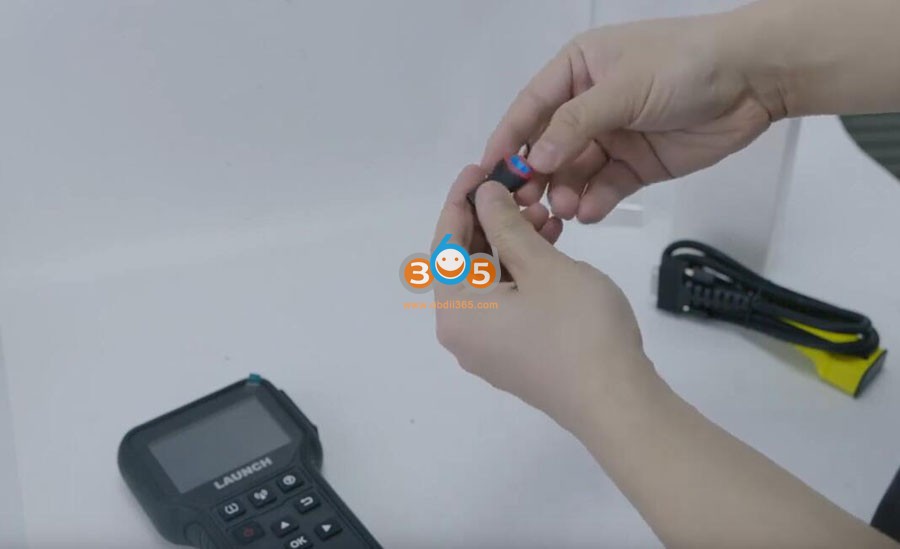
Open PC browser
Visit www.x431.com
Select Products->Online Products
Fine 5011E product
Open Tool download and download update tool (DIY integration upgrade tool) to your laptop.
Extract the update tool and install setup.exe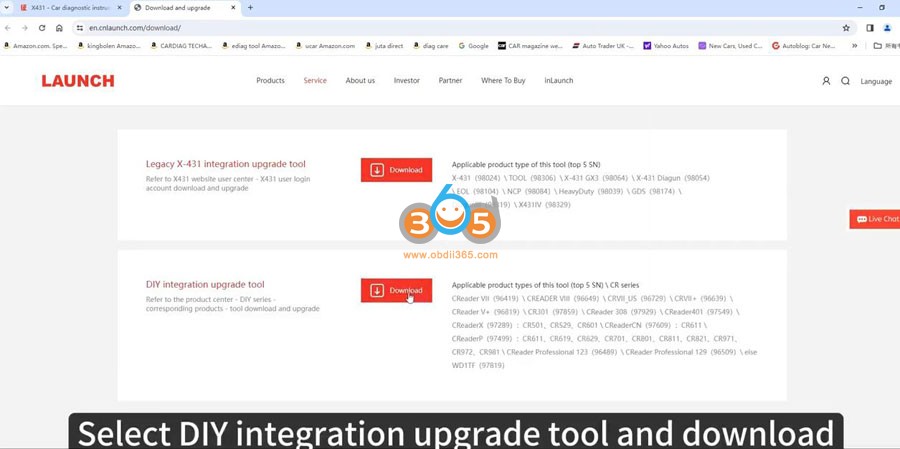
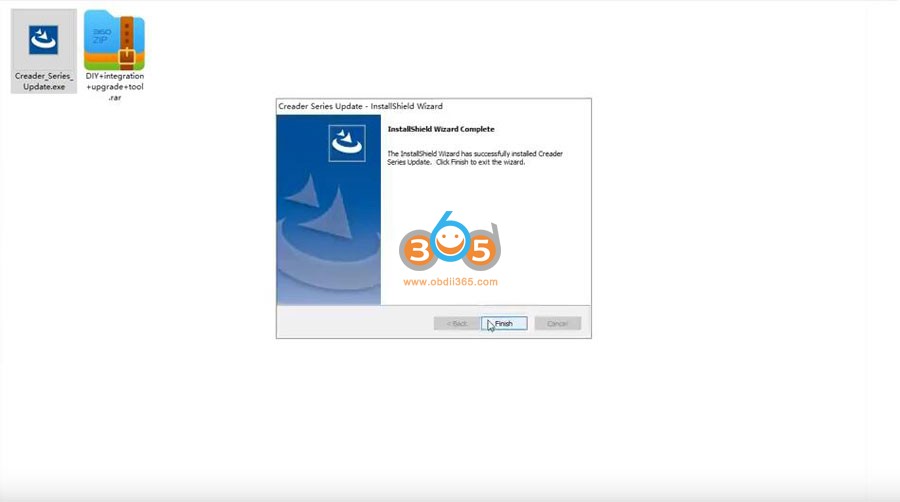
Insert card reader into computer
Open CREATER UPDATE tool, select language and serial number
Select Device Upgrade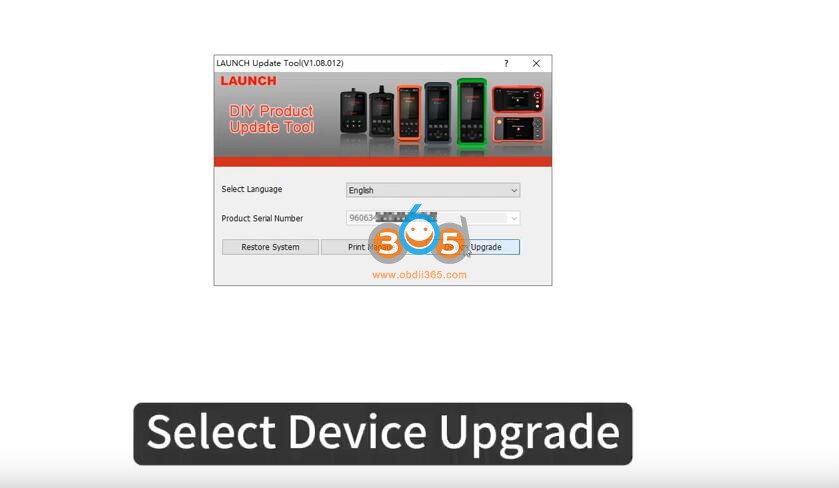
Select all and press Download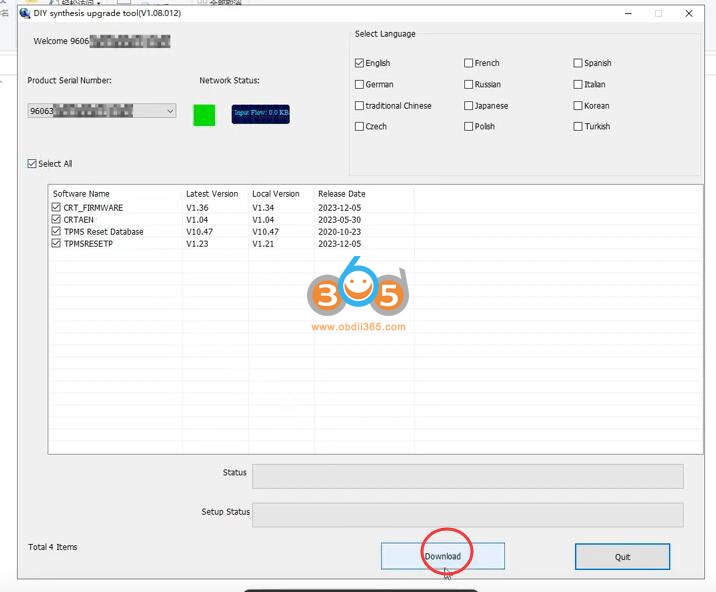
Select Download and wait for next reading bar to complete.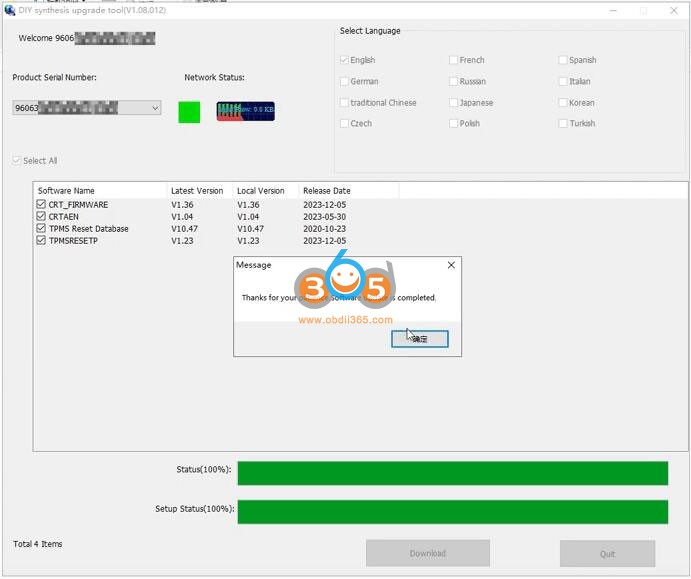
Unplug the card reader from computer
Take out the SD card and insert 5011E host
Start the machine.
Device is booting and will reboot when finished.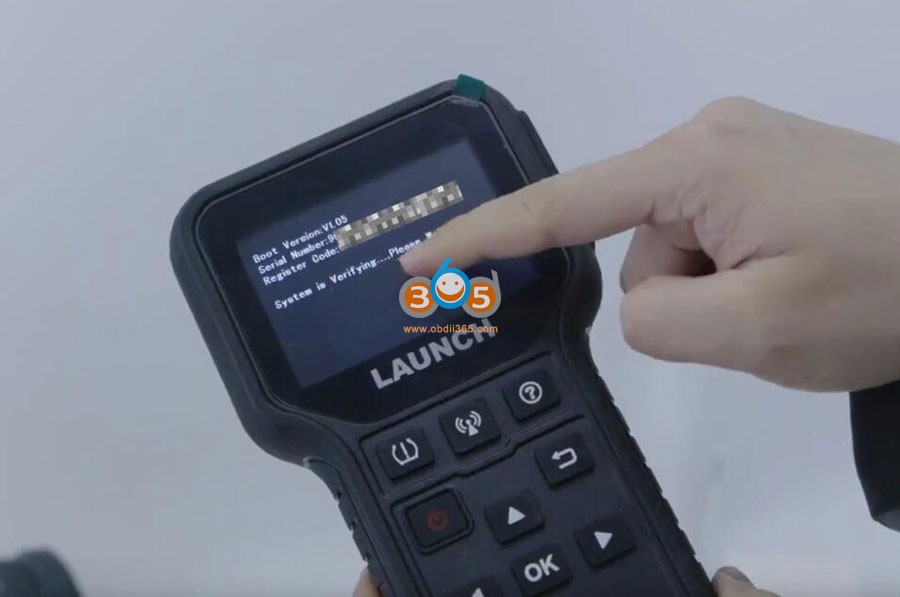

Launch X431 SmartLink C can be used as a J2534 PassThru device, working together with the PC installed with the OEM diagnostic software to perform the J2534 reprogramming. Obdii365 shows where to download and how to install the Passthru SAE J2534 driver for LAUNCH X431 Smart Link C passthru adapter (for PAD VII ) If you have Smartbox 3.0 (old PAD V and X431 Pro5 ), download J2534 passthru in the previous post . How to Download Launch X431 SmartLink C J2534 passthru driver? Same as smartbox 3.0, you need both installation programs (setup driver and PC tool for update). 1. Download PC tool for update (update smartlink c firmware) Visit https://en.cnlaunch.com/ Select Products tab->X-431 PAD VII Pull down product information and find Download Download Smartlink J2534.zip Install Launch J2534 PC tool Run LAUNCH J2534 program on desktop. Now you can check Smartlink adapter version and update firmware 2. Do...
Comments
Post a Comment