Problem:
I have a problem with a secondhand Launch X431 diagnostic scanner, I cannot activate it. It says this vci has been registered under another account.
How to log in to the device?
If yours is new and was never linked it seems that they have the serial numbers mixed up or you entered a number wrong and its the number of one that already active. Contact your dealer to double-check.
If your device is secondhand, you cannot unlink the machine once it’s linked to an account. This device is registered by another user who created user name and password for it. Contact the previous device owner or seller to send you the login information.
It will need to stay in that person’s name. You cannot change login user name. After login you can change password and email address.
2021 Launch X431 Tutorial: Reset Password and Change Registered Email
Here is another solution from users. You are at your risk.
Open google app preinstalled in your Launch x431. Click web address and type ” launch”, launch address will be revealed.
Reset launch app in settings, then register again. You will be verified online using your device serial number. Once your device is recognized the launch app will restart. Go to profile and activate the vci firmware. Hope this helps. Good luck.
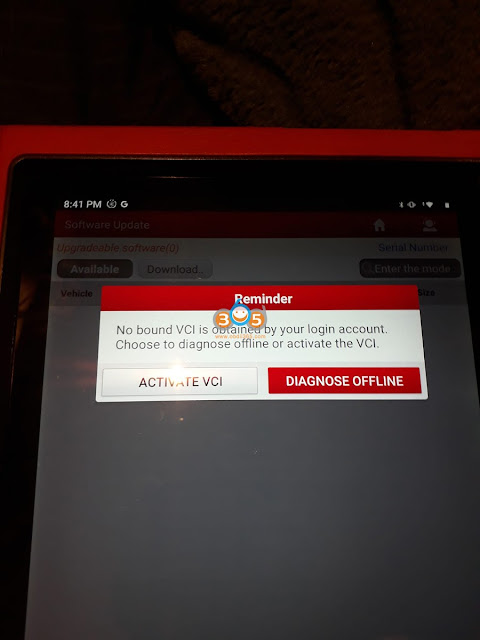
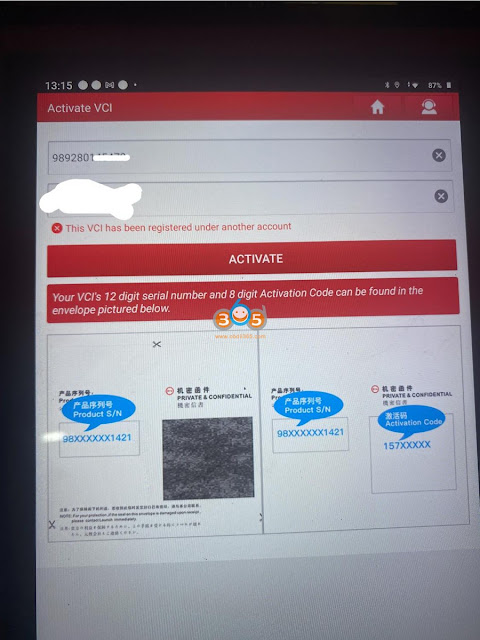
Comments
Post a Comment