The Launch CRP919X BT Diagnostic Tool is a computer tablet with the Launch program as primary function. It is a solid DIY scan tool of great value. Let’s explire what’s the advantages and disadvantages of the CRP919X BT (same as CRP919E BT).
CRP919X BT Pros:
– It runs on Android 10. A robust Android tablet neatly enclosed for the launch scan tool. its weightiness and premium feel convey a sense of durability, seting it apart from other tools on the market. The interior compartments are neatly organized, offering dedicated spaces for wires, documentation, and the all-important Bluetooth module.
– Access to so many modules. First and foremost it mostly works well and has many options that a lot of other scanners just simply don’t have.
– Bi-directional capabilities. Beyond the basics, the bi-directional testing capabity is a standout feature. This advanced functionality allows me to perform tests, determining wheather a motor is burned out or if the issue lies with the control module. It adds a layer of diagnostic precision that elevates it above typical scan tools available in the market .- Access to so many modules. the tool’s ability to identify and connect to numerous computer modules is commendable. In today’s technologically advanced cars, where each system has its dedicated computer, this featureproves invaluable for eficiently pinpointing issues. The precision it offers is a key asset for users seeking accurate diagnostics.
– Displays the car’s battery voltage at the top right
– It’s Wireless so you don’t have to be in the driver seat at all times. The wireless feature is a standout, providing freedom of movement around the car without the inconvenience of being tied to a cord. The Bluetooth dongle paired and updated effortlessly and is very quick at connecting to the vehicle.
– Long battery life. The 6300 mAh battery ensures extended usage without the need for constant recharging.
– Feels solid with a good case. the scanner is both sturdy and rugged, prepared to withstand the demands of an active workshop. Very high quality and the perfect size where you can easily read the screen and navigate but you’re not lugging around a huge table.
– It HAS a WEB-BROWSER
– You can download apps from the Google Playstore.
– You can view data numerically or by graph (monitor live data and graph. You can also combine the graphs). One standout feature for me was the datastream layout and graphing capabilities. The tool offers a toggle switch to transition between Imperial and Metric measurements, which is incredibly useful,especially for those who work with both measurement systems. This feature,combined with the well-structured datastream, made the diagnostic process smoother. I particularly liked the option to graph up to eight data parameters simultaneously. Even better, you can customize the graphs to display only the information you need, enhancing efficiency. It’s worth noting that the tool seamlessly handles these transitions without losing any data, a testament to its design and functionality. For a seasoned mechanic, the ability to monitor live data and graph it over time is a tremendous asset. The CRP919XBT excels in this aspect, offering real-time data streaming and graphing that provides invaluable insights into a vehicle’s systems under various conditions. This depth of insight goes beyond the capabilities of the XTOOL D7 and AUTEL MK808, offering a significant advantage in diagnosing intermittent issues, monitoring sensor performance, and studying system behavior.
– The touchscreen is good and responsive. Even in direct sunlight, the touchscreen remains bright and readable, which is a massive plus for those who work in varlous lighting conditions. The giant touch screen, the easy operation, the smooth speed, and most important of all the accuracy of diagnostics is Perfect.
– It can easily switch from Imperial to Metric. The datastream and graphing features are where this tool truly shines. You can seamlessly switch between Imperial and Metric measurements, a small detail that goes a long way, especially when you’re dealing with a mix of cars like the Chevrolet Silverado and the GMC Sierra. The datastream layout is clear and intuitive, and you can graph up to 8 data parameters simultaneously. If you prefer fewer graphs, you can easily pick the ones you need. And here’s a neat trick – it won’t wipe your data if the car starts acting up while you’re busy working, a real lifesaver. Plus, the option to overlay graphs and the larger font at the bottom makes it a breeze to use, even on older models like the Buick Regal.
– You can screenshot and screen record
– It can rotate (you can disable it also)
– It has a rear camera to record as well
– Auto VIN worked
– extensive vehicle coverage and system depth. When compared to the XTOOL D7 and AUTEL MK808, the CRP919X shines in its ability to diagnose a broader spectrum of vehicles, including specific models from well-known manufacturers like Ford, Chevrolet, Honda, Toyota, and BMW. In my shop, where I see a diverse range of cars, this capability is invaluable. Furthermore, the Launch CRP919XBT doesn’t just skim the surface. it delves deep into systems, revealing detailed fault codes and real-time data. This in-depth analysis makes pinpointing issues, from engine malfunctions to intricate ABS and SRS problems, a far more straightforward task.
– it comes with two years of free updates, a definite plus. It can also deal with new protocols for communication (CANFD, DOIP). Had troubleshot a couple of CAN FD 2024 models.
– the device’s ability to generate both PDFs and interactive report links is a commendable workaround.
– ecu coding and key programming. this has the ability to program the immobilizer/key FOB. I have tools in the same price range that are not able to program keys.
CRP919X BT Cons:
– Have to use phone as a hotspot. For the most part it needs internet access to use from your router/modem or personal hotspot.
– needing to be online for special function or active tests (i.e Ford, Jeep).
-New users might find the registration slightly convoluted, especially during the “Activate VCI” step, and a more streamlined process, possibly through a PC or laptop, could greatly enhance the initial experience.
– One more thing that is missed from previous iterations is the lack of a prop, previous models had a stand/prop integrated into the shell that allows you to hook it onto the steering wheel
– the printer setup might pose challenges for some network configurations.
–It will not reset TPMS on newer Chevrolet without the additional purchase of another tool (TSGUN).
-there’s some functions that you’d have to pay for separately.
In conclusion, despite a few hitches, the Launch CPR919X BT is a solid, reliable tool that delivers on its promises. This one has the features of units that are into the thousands of dollars and is in the 500 range. For the price tag you can do all the professional scan tool can do, including bidirectional fuctions and much more even you can unlock chrysler’s secure gateway module with auto auth.
For those seeking a professional-grade OBD2 scanner without breaking the bank, this device comes highly recommended.
https://www.obdii365.com/service/launch-x431-pros-and-cons.html



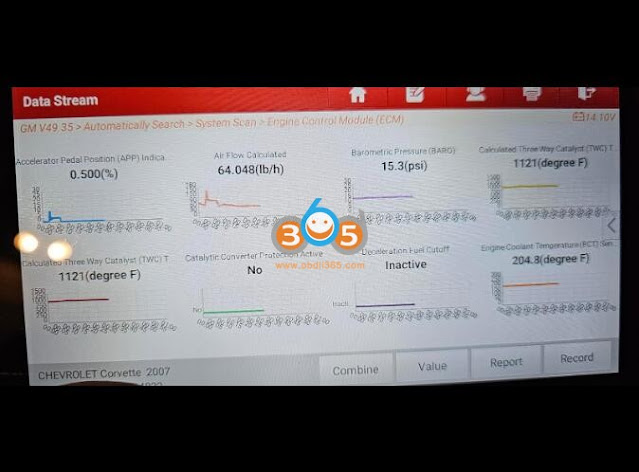

Comments
Post a Comment