Launch Smartlink C is a VCI that is equipped in Launch’s high-end equipment (X431 PAD V/ PAD VII), giving us a great possibility to perform tasks beyond diagnosis; for example advanced programming. In addition, with this J2534 Passthru VCI you can use it in a large number of official brand software and that is why we put it to the test with wiTECH 2, the official FCA software for Dodge, Jeep, Chrysler, Fiat brand vehicles.
Preparation:
1.Download Launch smartlink c software driver on cnlaunch.com or here
2. pay for the 3 day subscription to tech authority. register your laptop with witech, assign your subscription to your laptop
How to set up Launch SmartLink C with witech 2.0?
The first thing we do is connect the VCI to the vehicle.
Connect the cable with our VCI with J2534, now we connect the VCI to a computer with the sofware driver installed.
Software will recognize the VCI as connected.
open the Witech 2.0 software desktop app. always running as admin. When you open the witech app on your desktop, there should be a way to select the device. Make sure Launch passthru is listed.
Input user name and password

we choose diagnostic software so that it is well recognized.
Read vehicle information
here we have the topology that presents the different modules that are integrated to this.

we have faults in the pcm the bcm in the radio in the PDF also presents the modules can be updated
We can see all the faults present in the vehicle.
We have all the functions that allows you to do the vehicle reset schedules the different ways.
www.obdii365.com




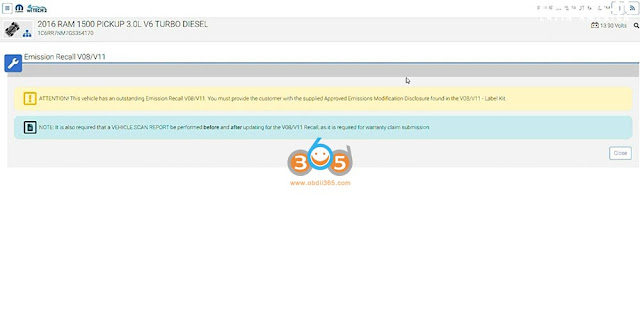


Comments
Post a Comment