The all-new Launch Super Chip is a virtually universal transponder chip that, when paired with the Launch X431 key programmer, has the ability to be converted into a wide variety of automotive transponder chips. The software is still very much in active development, but the results thus far appear EXTREMELY promising. Below you will find a list of chip types that users have reported success in generating.
| 7935 33 40 41 42 43 44 |
| 7930 46 |
| 7930 47 |
| 7930 4D on board |
| 7930 45 on board |
| 7937 46 on board |
| 7937 47 on board |
| 4D 60 63 70 80 83 82G 67 |
| 4E 64 |
| 4C |
| 8C |
| 8A Toyota H/Hyundai |
| 43 VAG/Hond |
| 8E Audi/Honda |
| T3 Buick Model |
| T1/T2/T3 |
Compatible device:
Launch x431 key programmer (the device cannot be used standalone, it should be used with X431 tablets, it is compatible with Launch X431 IMMO Plus and IMMO Elite at present)
How to use Launch X431 Super Chip?
1. Go to Key Programmer menu
2. Select [Set type of super chip] function
2. Select the corresponding key chip type and insert the super chip into the anti-theft induction coil.
3. Once successfully generated, it can be used.
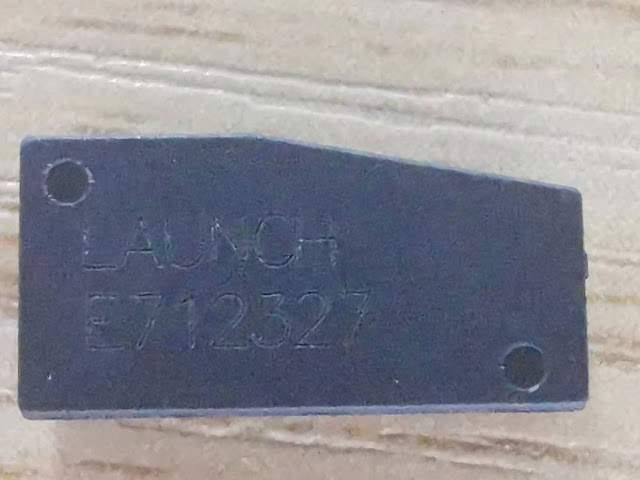

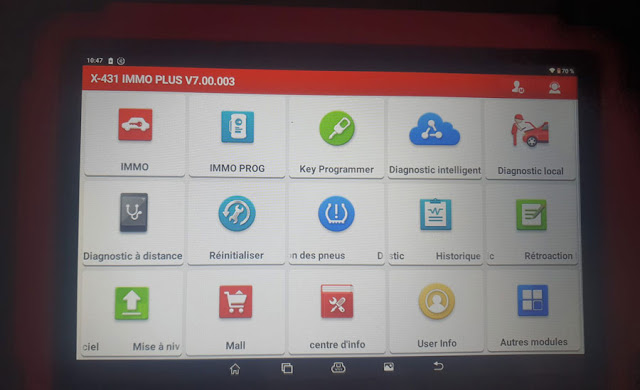
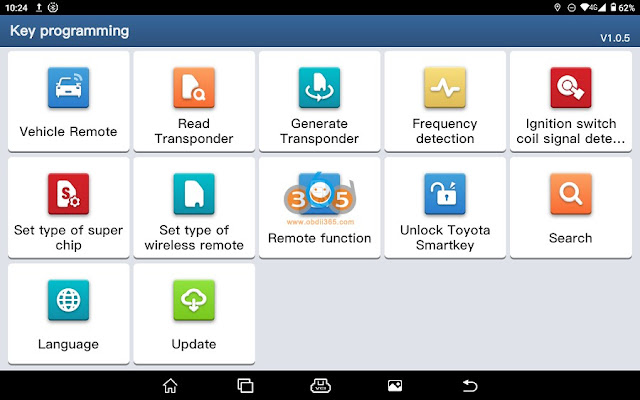
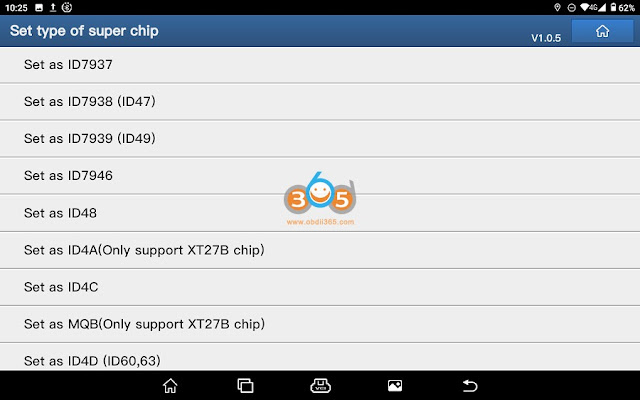


Comments
Post a Comment