If your Launch X431 V+ or X431 Pro3S+ Lenovo Android tablet says the device is corrupt and will not boot. You may need a firmware reflash.
Preparation:
Download reflash files
QPST.WIN.2.7 Installer-00447.3.zip
emmc_appsboot_printlog_and_repair.mbn
Follow the instructions below to reflash your x431 Lenovo Android tablet.
Two steps:
1. Use Qfil to flash into the special aboot.img
2. Use Qfil to reflash back to the default setting
I: Use Qfil to flash into the special aboot.img
1. Prepare the special aboot.img: download the emmc_appsboot_printlog_and_repair.mbn above
2. Prepare X431 Android tablet, i.e WIFI PRC TB-X605FC_S000078_200119_PRC
3. Open Qfil, load software TB-X605FC_S000078_200119_PRC
4.Turn off tablet. Press power key and plug in USB cable at the same time, machine will enter EDL, Qfil will recognize port 9008
5. Press Tools tab-> Partition Manager, then press OK
6. In the partition list, find a line which Label is aboot
7. Right-click the selected aboot line, and then select Manage Partition Data in the pop-up box
8. Load Image
9. Upload aboot image emmc_appsboot_printlog_and_repair.mbn downloaded above
10. Reflashing device in process. Click Close->Close->OK, the tablet with restart.
II. Use Qfil to reflash back to the default setting
Turn off Launch X431 machine, press and hold the volume up button and plug in the usb cable at the same time.
Make the machine enter 9008 mode again.
Use Qfil to reflash into the default setting.
NOTE:
The above fixes for RPBM partition data errors have been completed.
If the machine fails to start after the first step of reflashing into the special aboot operation, then it may not be the same problem, please send the machine to your dealer for further analysis.
https://www.obdii365.com/service/reflash-launch-x431-v-and-pro3s-tablets.html










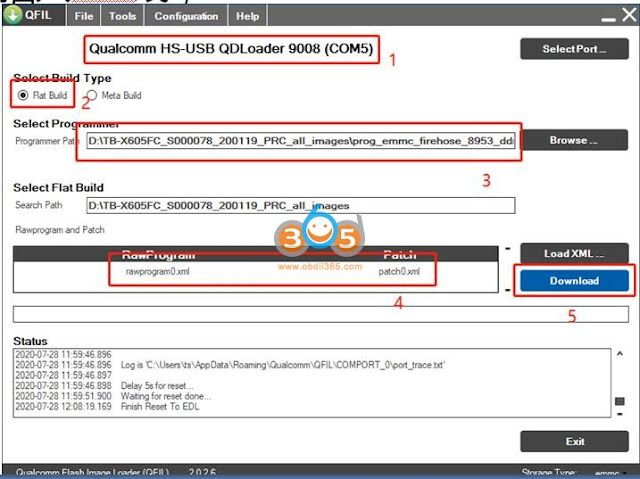
Comments
Post a Comment