Launch X431 PAD V / PAD VII + X-Prog3 GIII with Volkswagen Diagnostic Software are capable of performing VW Audi 4th Generation ECU clone and replacement on Bench.
Step-by-step procedure:
- Click the traditional diagnosis, select the Volkswagen vehicle series, and enter [Special Function]-> [Anti-Theft Function] -> [Generation 4 And Above
Immobilizer System] -> [Engine Module Replacement] -> [Platform Mode],
click “OK”, enter the menu.
- Select [MED17.5.25 TC1782] according to the type displayed on the label of original engine, and enter the function.
- Click [View Wiring Diagram] menu to display the wiring diagram of this engine,
as shown in Figure 3; Connect the Immobilizer programmer to the original engine ECU
according to the wiring diagram, and check if the wiring diagram is correct by clicking
[Read Chip ID].
- Click [ECU Cloning] -> [Function Description] to view what data is needed for the cloning function, and perform the function of Only Clone Anti-theft Data in this case.
- Click Return, and then perform the functions of [Backup EEPROM Data] and [Backup FLASH Data] for the original engine, and save the two pieces of data (Note: The FLASH data of engine is large, you need to wait 3-4 minutes to read, it is recommended to use USB for connection).
- Disconnect the original engine and the programmer, connect the external engine and the Immobilizer programmer as per step 3 and read chip ID, and then perform the functions of [Backup EEPROM Data] and [Backup FLASH Data] for the external engine, save the two pieces of data separately (Note: The FLASH data of engine is large, and it takes 3-4 minutes to read, it is recommended to use USB for connection)
- Click [ECU Cloning] -> [Only Clone Anti-theft Data], click the F1, F2, F3, F4 buttons respectively to load FLASH data of external engine ECU, EEPROM data of
external engine ECU, FLASH data of target vehicle engine ECU and EEPROM data
of target vehicle engine ECU.
- After all the four pieces of data are loaded, click [Start Cloning], and save the generated data after cloning is completed.
- Click Return to execute the function of [Restore EEPROM Data] function, load the data generated in step 8 and write it to the external engine, and finally install the external engine in the vehicle.
Alright, VW Audi 4th Generation ECU clone and replacement on Bench is perfectly completed using Launch X431 PAD V / PAD VII + X-Prog3 GIII immobilizer key programmer.
http://blog.obdii365.com/2021/12/09/vw-audi-4th-gen-ecu-clone-with-launch-x431-x-prog3/
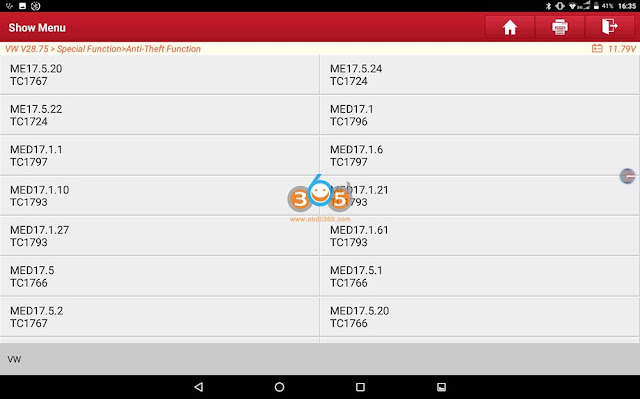







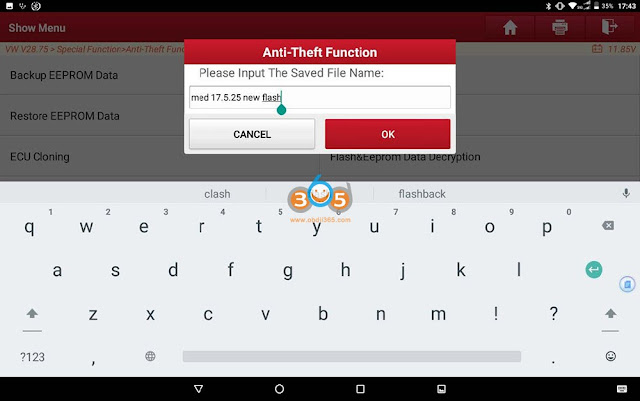




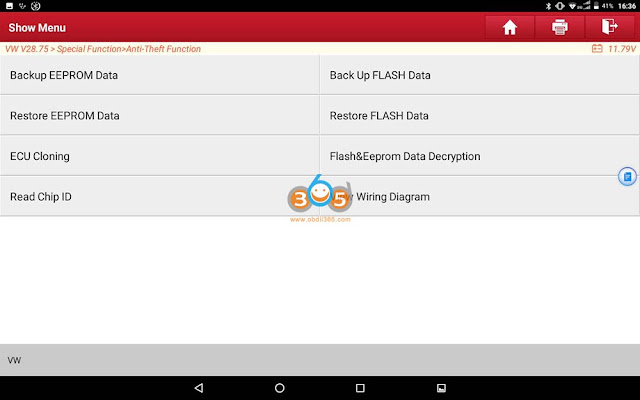
Comments
Post a Comment