Launch X431 X-PROG3 released mega-update in IMMO Program V10.06- adding Siemens engine ecu support in the new version.
Here is a demo guide on reading, writing, backup and restoring bosch and siemens engine ecu eeprom/flash data by Launch X431 Pad (Immo Pro Pad, PAD V, PAD VII, Trottle PAD etc) and X-PROG3 (GIII).
Engine ECU example: Bosch VW MED17.5.25
Run Diagnostic App enter Immo Prog module
Connect the dongle x-prog 3 obd port or power supply as the diagram and click ok
Select Engine- Bosch- Search for ECU model-TC1782
Read the info carefully we can see we’d better use usb communication mode because an unstable signal could cause ecu damage.
ECU may be damaged due to erratic reading and writing data of Bluetooth or WiFi on bench mode. Do use USB to connect the tablet and connector.
Exit and go to Home menu, enter Setting- USB management, enable USB option
then connect device with x-prog3 by usb cable
Select ECU TC1782 and View wiring diagram
Connect ECU with X-PROG3 via bench cables
Read chip ID
Chip id reads succeed meaning well communication is built then we can start backup or restore ecu data
Backup EEPROM data
Backup Flash data
Restore EEPROM Data
Restore FLASH data
Please don’t charge the tablet when we are back up or restoring the data, and ensure the battery is not too low.










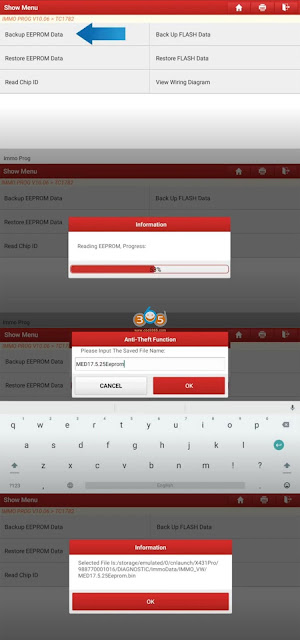



Comments
Post a Comment