Launch X431 V+ V4.0 with X431 TSGUN is able to relearn/program TPMS sensor. Launch X431 V+ is able to reset the battery but not able to test battery (this function requires Launch BST-360 Bluetooth Battery Tester). Let’s have a look at what car models they can work with and how to operate.
Launch X431 V+ Battery Reset Coverage:
Visit the official sit: http://qcar.x431.com/newqcar/
Click on “Reset” and then ” BAT. RESET”, just select brand, model, year and you can confirm if your car model and year is covered.
Launch X431 V+ TPMS Reset Coverage:
Visit the official sit: http://qcar.x431.com/newqcar/
Click on “Reset” and then “TPMS Reset”, just select brand, model, year and you can confirm if your car model and year is covered.
And you can see there are 84 pages, which means X431 V+ can reset TPMS for a bunch of car models.
Here is an example: How to Relearn TPMS for Ford Mustang 2017 with Launch X431 V+?
When you have the TPMS blink with TPMS sensor malfunction after TPMS sensor replace. Don’t worry, all you need are:
- Any of X431 V, X431 V+, X431 PAD V 5, X431 PAD II etc)
- Launch X431 TSGUN TPSM Wand (communicate with X431 Tool via Bluetooth)
Note: X431 TSGUN can only program the sensors from Launch, for the activation, it can apply to the original tire pressure sensor.
- 4pcs 315MHz + 433MHz TPMS sensors.
Step 1. Full diagnose the Ford Car
Here is the operation path of X431 V+:
Local diagnose -> American -> Ford -> Vehicle version information (i.e Ford V48.20) -> Loading -> Automatically Search -> Set ignition Switch to ON (Position II) -> Vehicle specification -> Health Reports-> Trouble code found.
Step 2. relearn the TPMS sensor
Operation path: Special Functions -> TPMS (Tire Pressure Monitoring System ) sensor training mode.
Just follow the on-screen instruction to do:
- This procedure will enable the TPMS (Tire Pressure Monitoring System ) Sensor location training mode. Do you want to continue? Select “Yes”.
- TPMS (Tire Pressure Monitoring System ) Sensor Training Mode. Turn the ignition to Key ON Engine OFF (KOEO).
And the car will horn while enter to training mode.
Sensor Locations can now be trained trough a X431 TSGUN sensor activation tool. Do not choose OK until all sensors have been trained.
Step 3. back to X431 V+ home menu and select “TPMS” to diagnose TPMS, activate and program sensor.
Europe -> select brand “Ford” -> Mustang 6 -> 2015 (up to 2020)
Active first.
The first tire to be activated is the front left. And the car will horn while succeed learning the sensor.
Then to learn the front right sensor.
Then to learn the rear right sensor.
The last one is the Rear left sensor.
Step 4. Back to X431 V+ Ford V48.20 ->Automatically search -> Health Reports -> BCM (Body Control Module), tap “Yes” to ensure all sensors have been trained.
And car will horn while exit from training mode.
Finally, make a test drive the sensor will start working.
Job is done.
http://blog.obdii365.com/2021/04/22/can-launch-x431-v-relearn-tpms-and-test-battery/




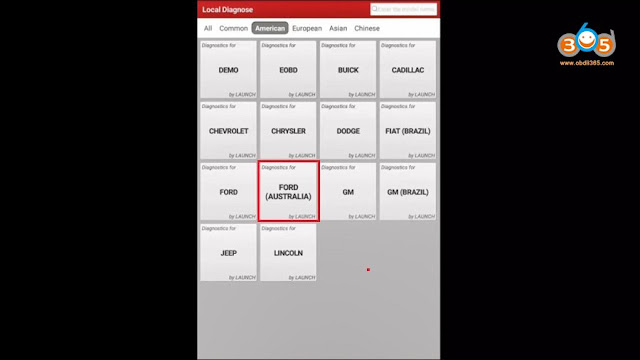
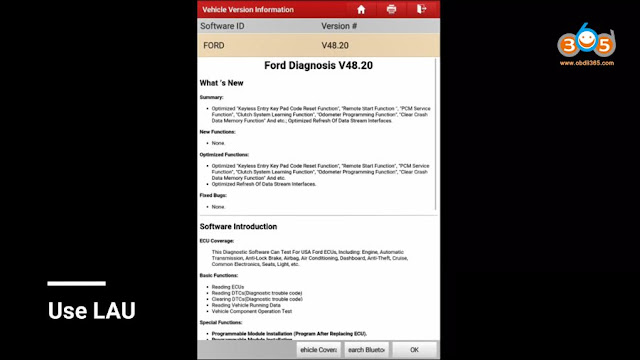
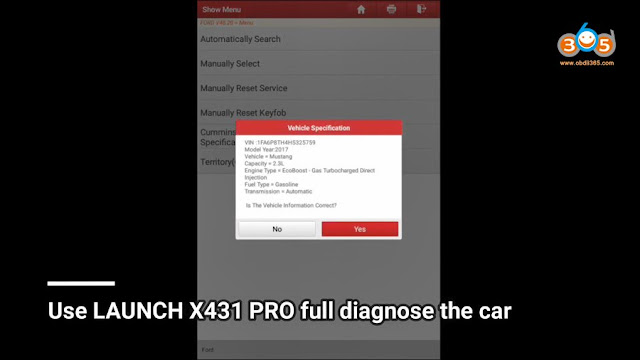

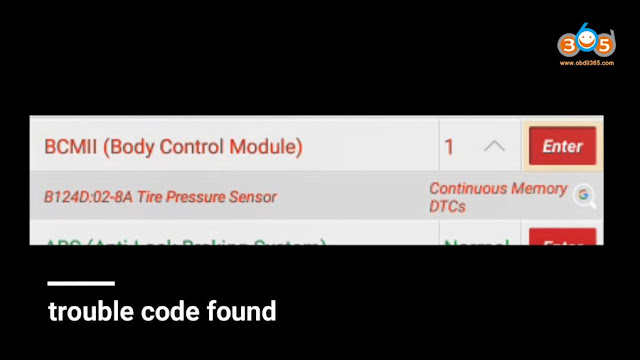

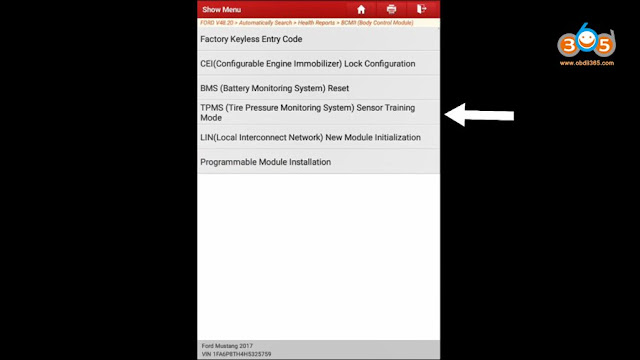
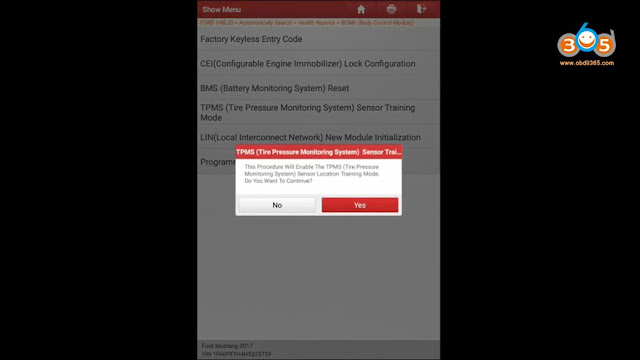
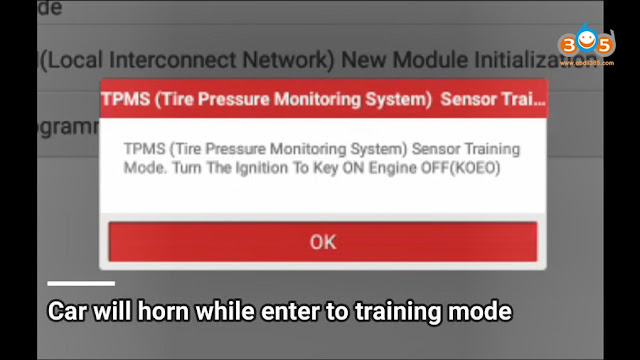

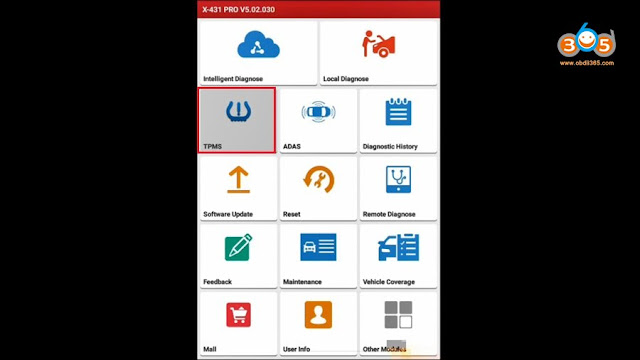
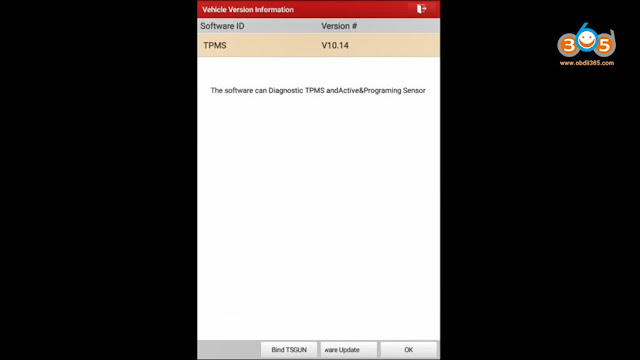





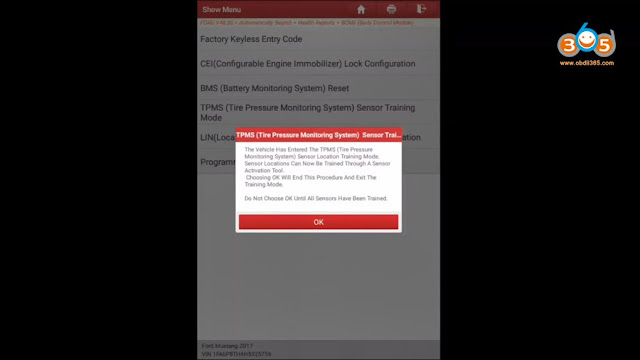

Comments
Post a Comment