First comes with Launch X431 V /X431 V+/X431 PRO/ PRO3/ PAD2 Wireless Printer Setup
procedure . Then how to print Health Reports wirelessly from Launch x431 V scan tool.
Part 1: Launch X431 V /X431 PRO/ PRO3/ PAD2 Wireless Printer Setup
Firstly, you have to set up a printer plugin for the first time you use it, it should prompt you to install the correct one, be sure that you’ve selected correct printer and click the print icon.
Step 1. Android devices do not have “drivers” built into the tablet, so you haveto download your wireless printers’ specific app from either “google play store” or the printer manufacturer’s website.
Step 2. Install the wireless printer app onto the X431 tablet and follow the on screen instructions.
Step 3. Configure the app you installed on the tablet to your wireless printer
Step 4. You can now “share” any images, screenshots and X431 diagnostic reports via the app to your own wireless printer.
- To access this menu press the “share” icon and then select your printer app.
Part 2. How to print Health Reports wirelessly from Launch x431 V scan tool
You can see, I have already completed the health report for this vehicle, now I need to click on “Report” at bottom and enter the relevant information, click on “ok” and it will give me a PDF version.
Next I choose “Save as PDF”.
Now I can exit the launch software, I have Adobe Reader installed, I open reader and find the file, after it loads I go to the menu at the top right corner and click on “Print”.
That’s it. I hope it helps.
Enjoy!
https://www.obdii365.com/service/how-to-set-up-mini-wifi-printer-for-launch-x431-vv.html



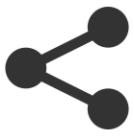






Comments
Post a Comment